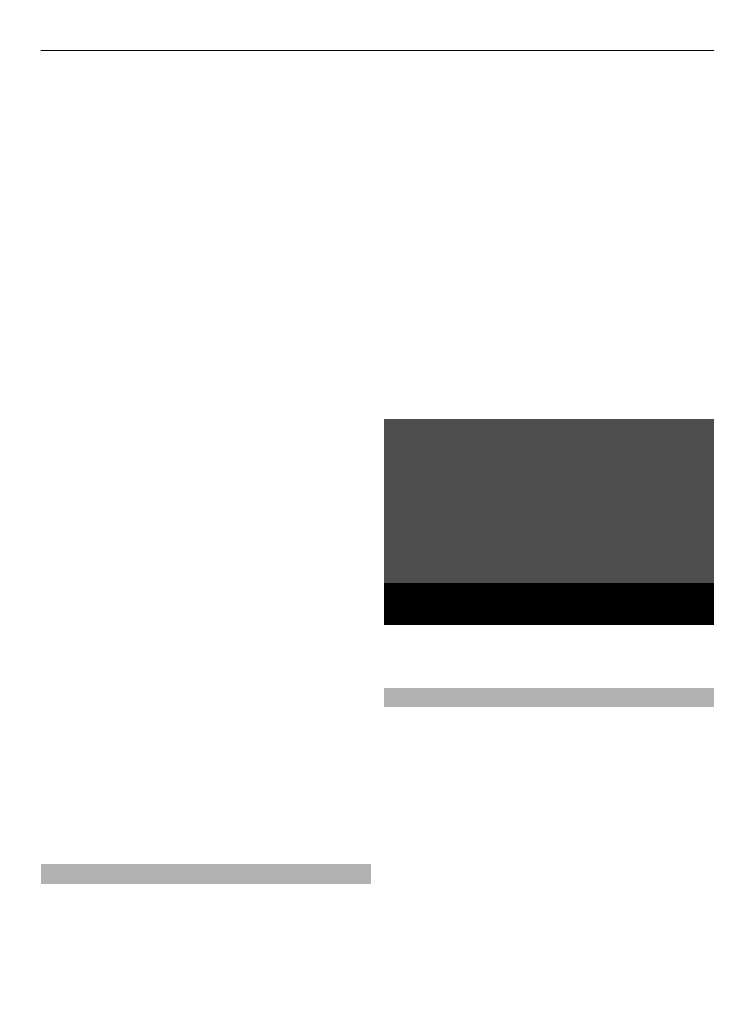
Manage contacts
Save names, phone numbers, and
addresses as contacts in the phone and
SIM card memory.
Select
Menu
>
Contacts
.
Select the memory for contacts
The phone memory can save contacts with
additional details, such as various phone
numbers and text items. You can also save
an image, a tone, or a video clip for a
limited number of contacts.
The SIM card memory can save names with
one phone number attached to them. The
Organise 31
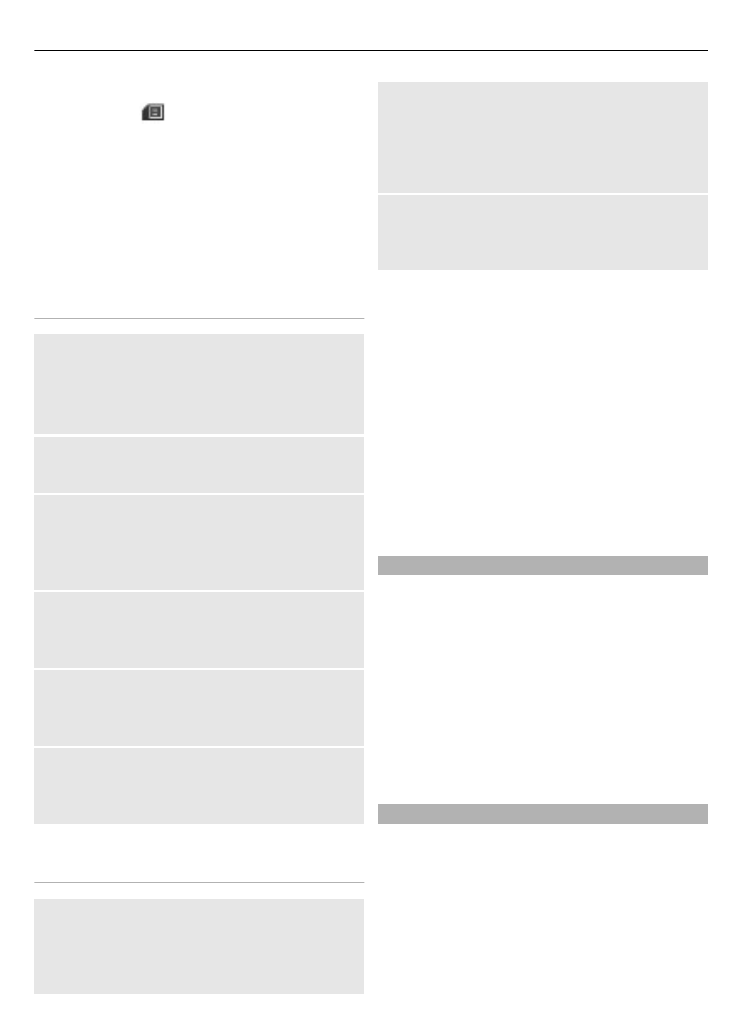
contacts saved in the SIM card memory are
indicated by
.
1 Select
Settings
>
Memory in use
to
select the SIM card, the phone
memory, or both for your contacts.
2 Select
Phone and SIM
to recall
contacts from both memories. When
you save contacts, they are saved in
the phone memory.
Handle contacts
Search for a contact
Menu
>
Contacts
>
Names
Scroll through the list of contacts, or enter
the first characters of the contact's name.
Save a name and phone number
Names
>
Options
>
Add new contact
Add and edit details
Select a contact,
Details
>
Options
>
Add detail
and from the available
options.
Delete a detail
Select a contact and
Details
. Select a
detail and
Options
>
Delete
.
Delete a contact
Select a contact and
Options
>
Delete
contact
.
Delete all contacts
Menu
>
Contacts
>
Del. all contacts
>
From phone memory
or
From SIM card
.
Copy or move contacts between the
phone and SIM card memory
Single contact
Select the contact to copy or move and
Options
>
Copy contact
or
Move
contact
.
Several contacts
Select
Options
>
Mark
.
Mark the contacts, and select
Options
>
Copy marked
or
Move marked
.
All contacts
Select
Menu
>
Contacts
>
Copy
contacts
or
Move contacts
.
Create a contact group
Arrange contacts into caller groups with
different ringing tones and group images.
1 Select
Menu
>
Contacts
>
Groups
.
2 Select
Add
or
Options
>
Add new
group
to create a new group.
3 Enter the group name, optionally
select an image and a ringing tone,
and select
Save
.
4 Select the group and
View
>
Add
to
add contacts to the group.